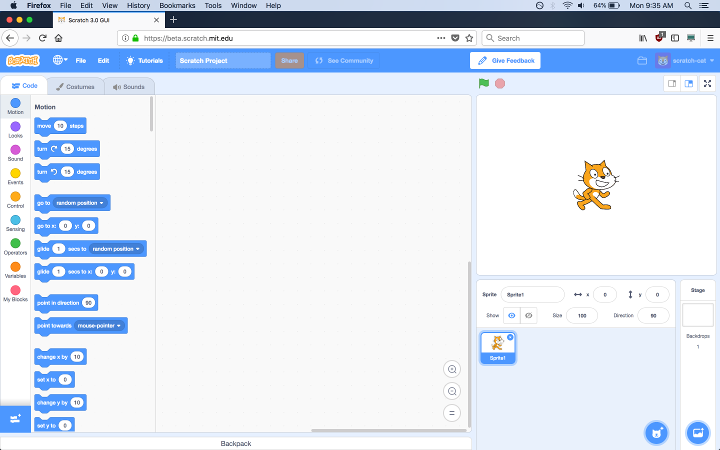In this tutorial we will show you how to create an interactive story with your…
How to create a new Scratch 3.0 user account
In this post, I am going to cover how to create a new account for Scratch 3.0. You will need an email address, if you do not have one, you can get a free one from many different companies like Yahoo, Microsoft, or Google. Don’t worry if your not very good with computers, I will walk you through it step by step.
Step 1 is to open up your web browser and navigate to the address below, you can click on this link now and it will open a new window
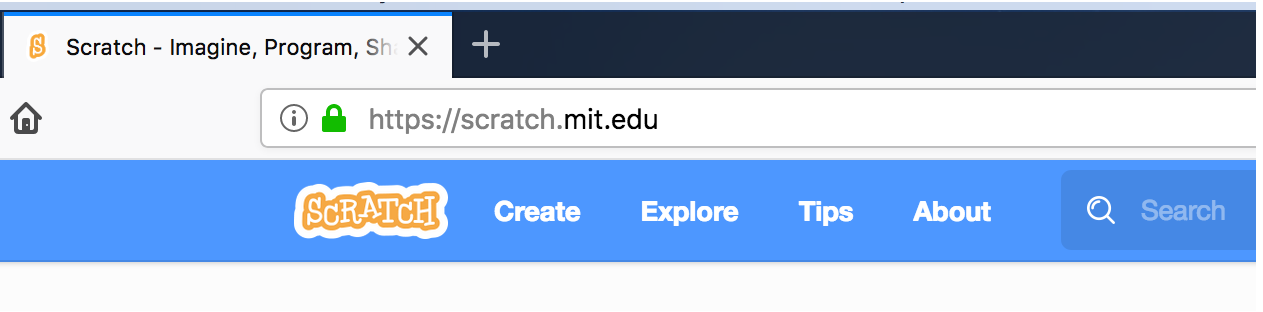
Step 2, click on the Join Scratch button in the top right blue menu bar

Step 3, a modal window will open up, fill in a unique username and password in this window. Be sure to write it down or save it somewhere safe, you will need this information to use the forum and join the Scratch community
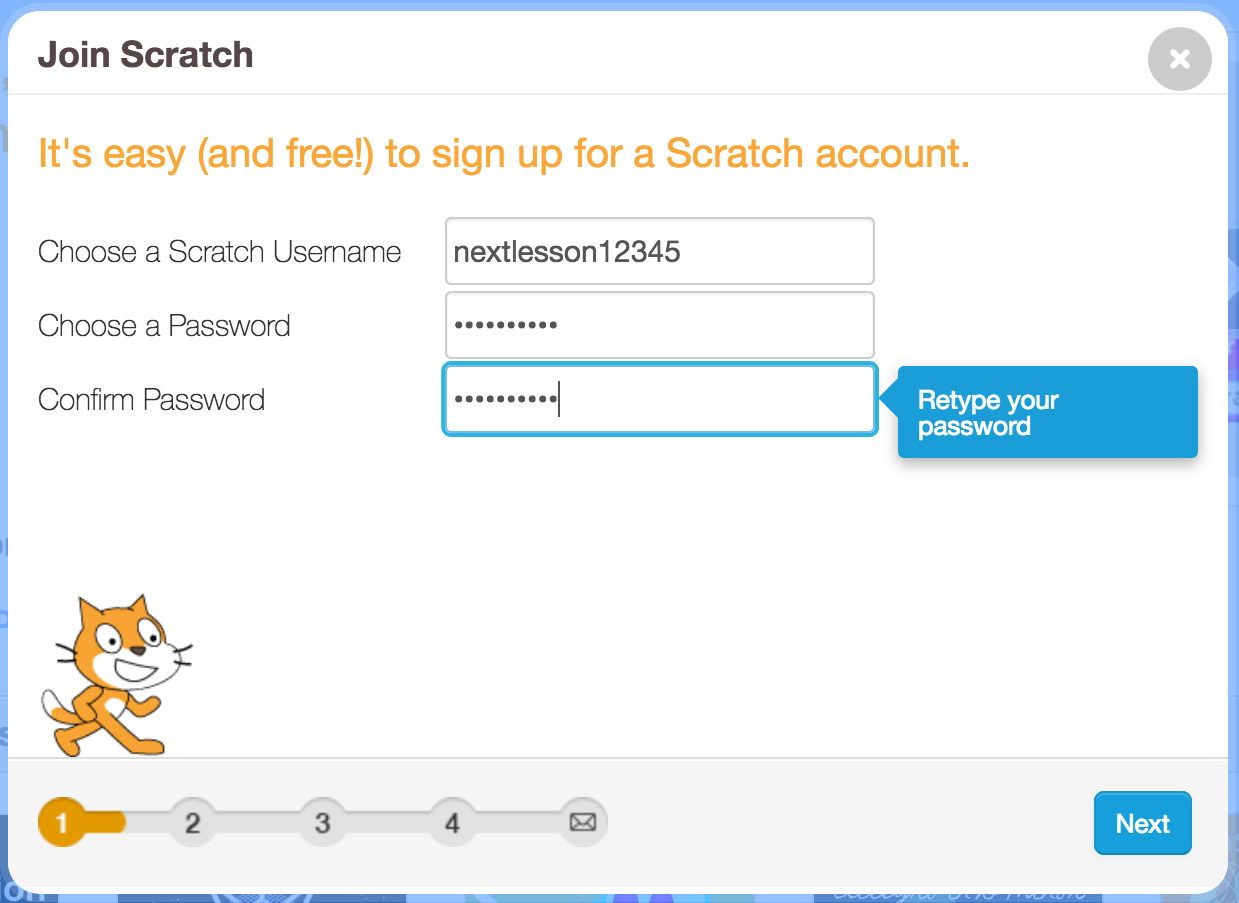
Step 4, after entering your username, enter your password twice, then click the blue next button in the lower right part of the modal window.
Step 5, fill in some demographic information to help the Scratch team enhance the Scratch system then click the blue Next button in the lower right of the window.
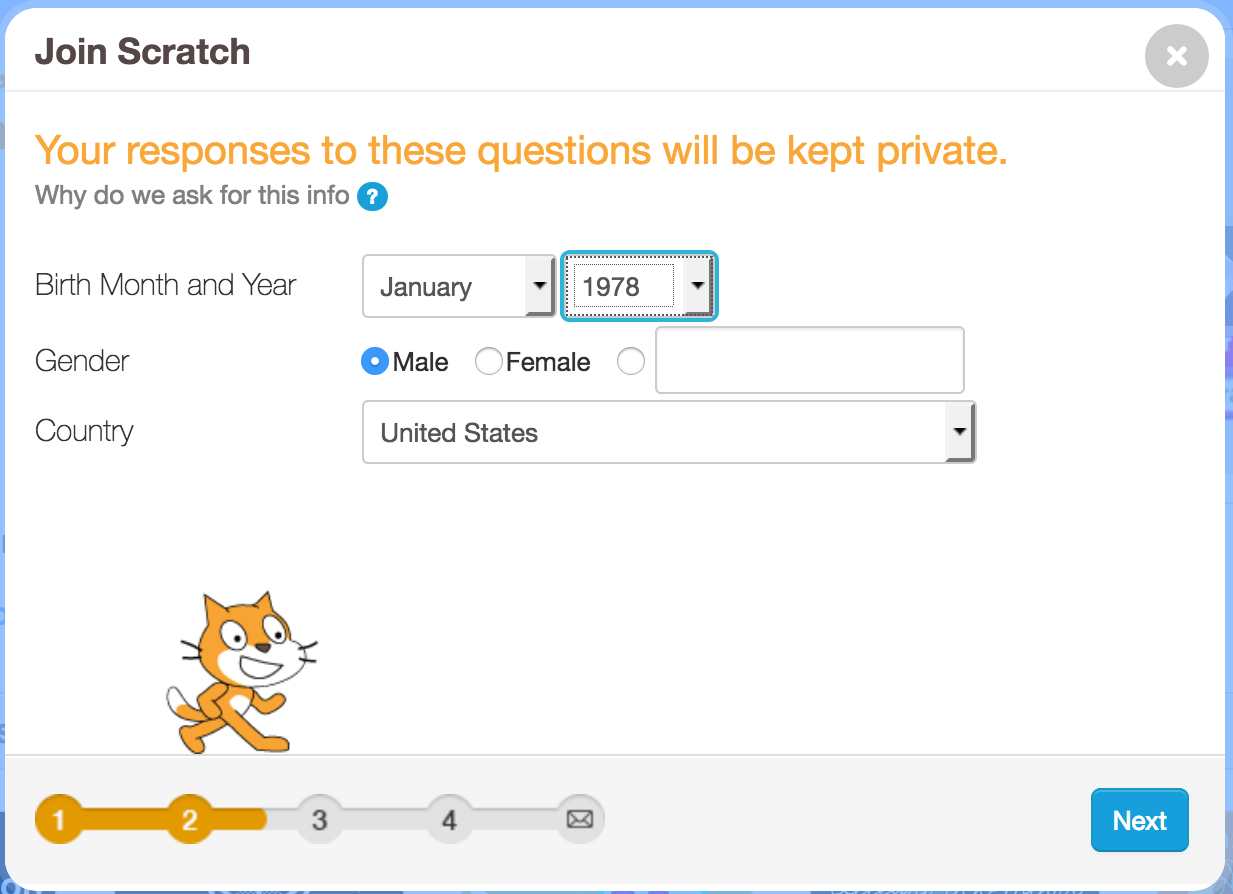
Step 6, enter your email address twice in the Modal window then click the blue Next button in the lower right of the screen.
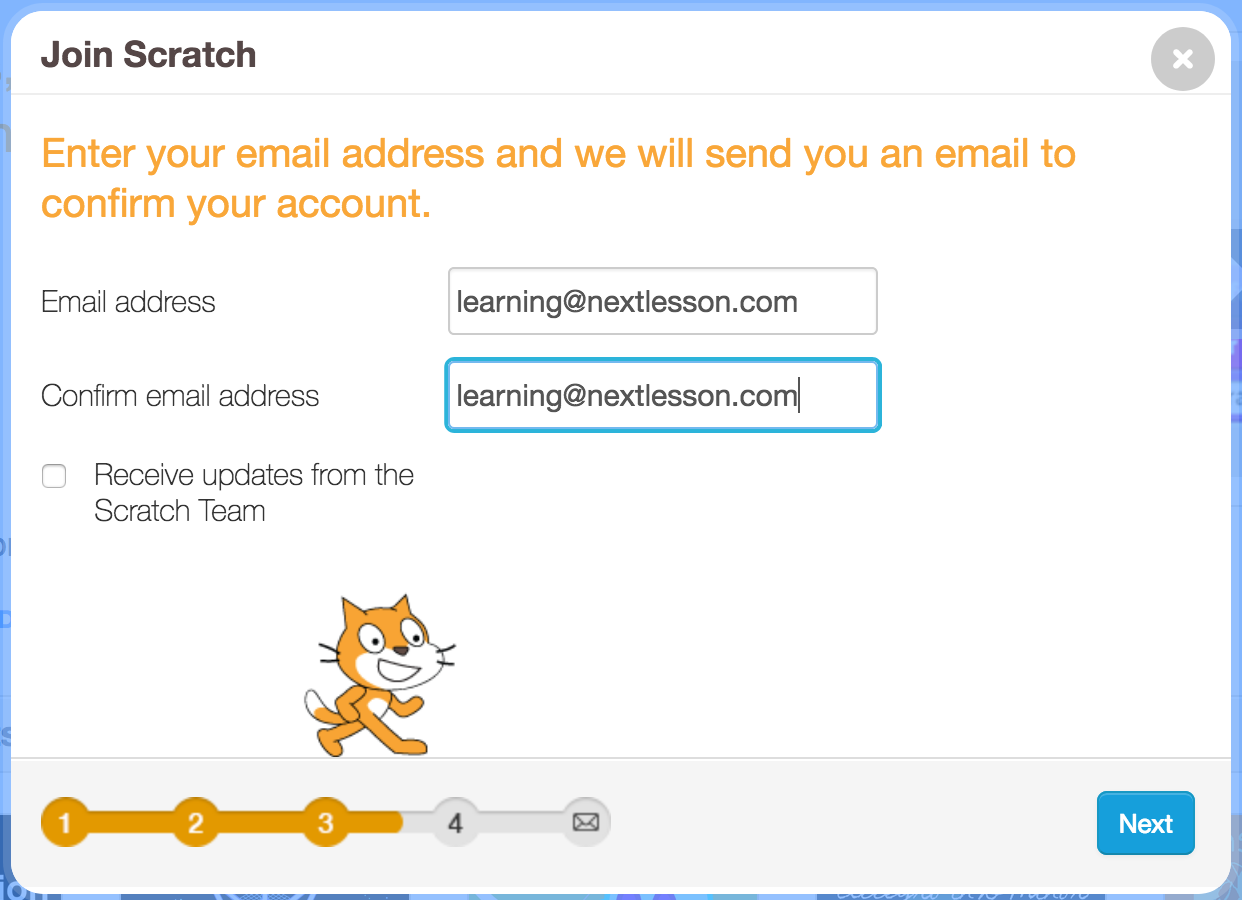
Step 7, you will receive a welcome message, click the Ok Lets Go! blue button in the lower left of the screen. You will also receive an email requiring to confirm your email address. Let’s do that next.
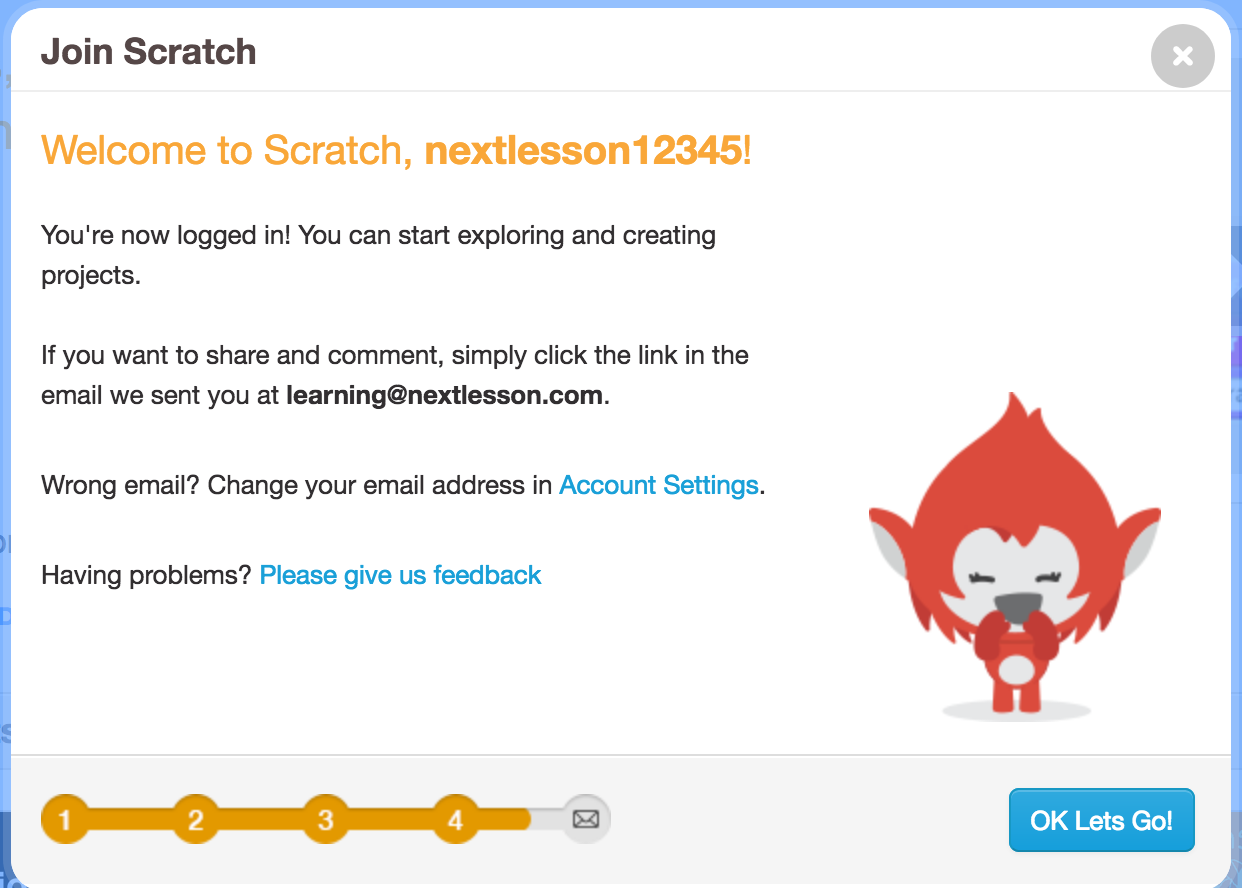
Step 8, open your email account and locate the email confirmation email from Scratch. Click on the link or button to confirm your email.
Step 9, Scratch 3.0 was launched as a beta version in August 2018. Its official release is not until January 2019. To access it now, you have to visit the link https://beta.scratch.mit.edu
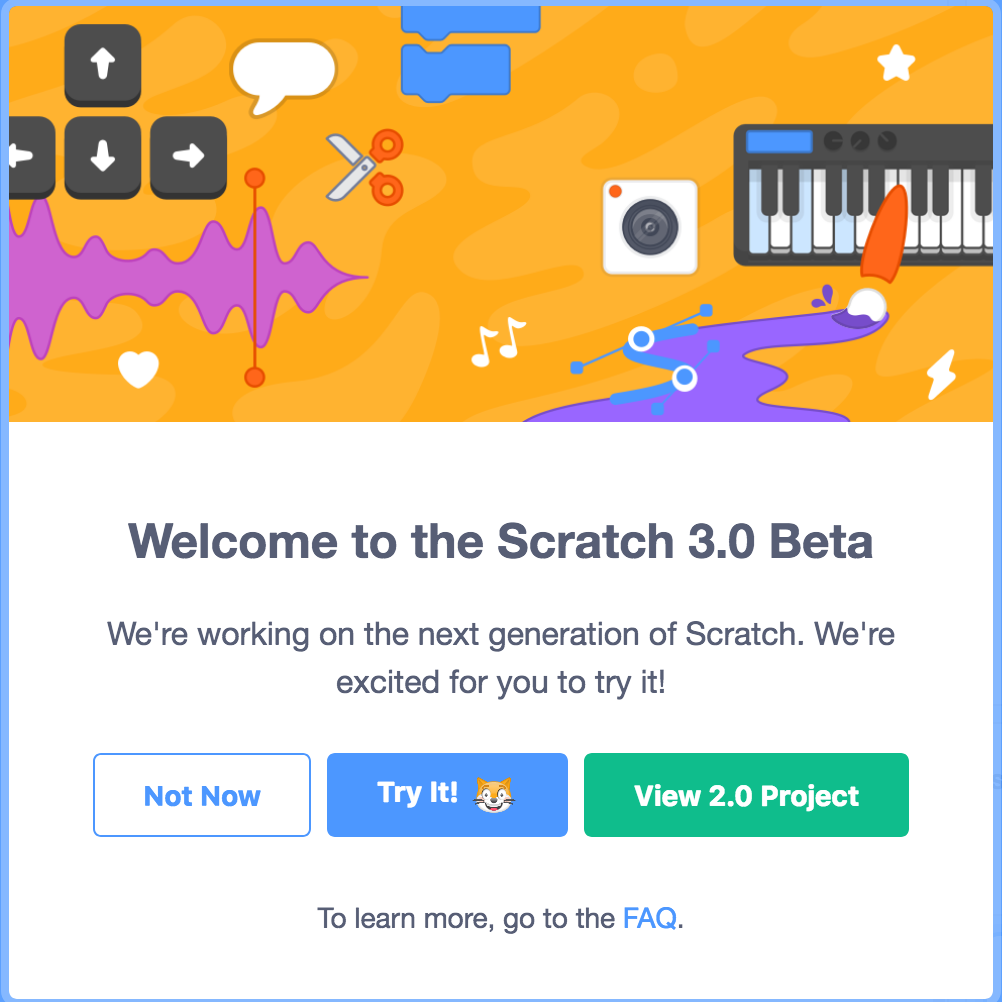
Once you click that link, a modal window will open up. Click the center blue button Try It! with the cat icon.
Step 10, if you have come this far, you will see the following screen below which is the Scratch 3.0 editor.