Imagine watching a movie but the background is all white. You would be a bit confused. You would not know where the characters were or what they were going to do. It would ruin the story.
Why
To make your project or game tell a story, you need to add details, you need to add a backdrop.
What
In this lesson you are going to learn how to add a backdrop to the stage.
How
You are going to start by opening the move-the-cat project that you used in the last lesson.
The Lesson
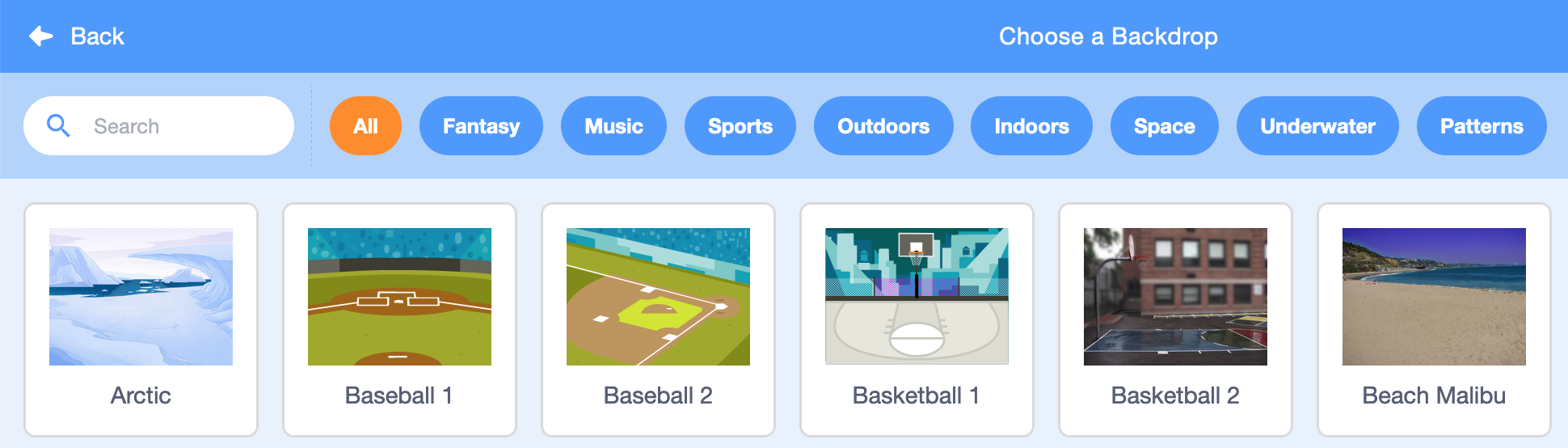
To change the backdrop of the stage, you have to use the Choose a Backdrop menu located in the lower right of the screen.
There are 4 options from the menu.
One, choose a backdrop that comes with Scratch.
Two, paint your own backdrop, you can also paint on top of a backdrop that comes with Scratch.
Three, surprise let Scratch choose a backdrop randomly.
Four, upload your own backdrop
Challenge
Review
Congratulations, if you have successfully completed the challenge.
In this lesson you learned how to change the backdrop for your project.
Next Lesson
In the next lesson you will learn how to change and add sprites in your projects.